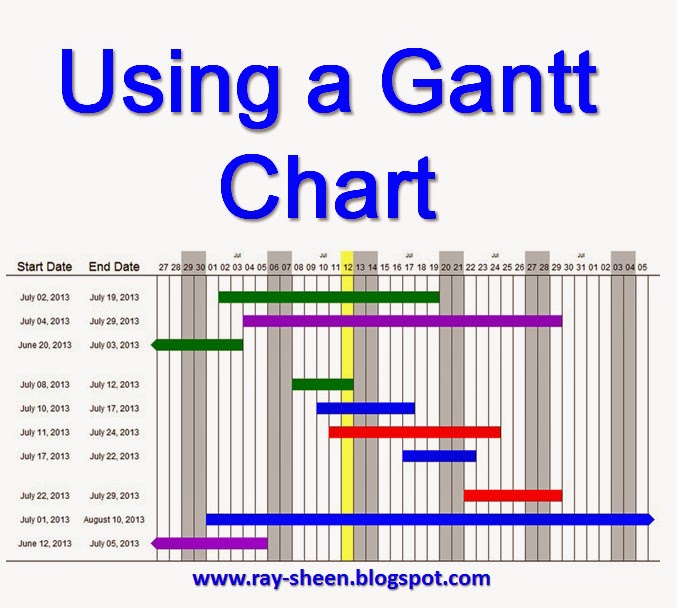There is a project planning table or
spreadsheet that is ideally suited for this and it is called a WBS
Dictionary. WBS stands for Work Breakdown
Structure and is an organized list of all the tasks, activities and
deliverables in the project. It
represents all of the “work” of the project.
I have no clue why the table is called a dictionary – you definitely don’t
want to organize the project tasks alphabetically!
Let’s talk about how to create the WBS Dictionary
and some of the uses.
1.
Develop
your project plan using your normal scope planning, schedule planning and
resource planning tools.
2.
Document
the plan in the spreadsheet. First, create the column headings you will use for
each of the project planning elements. There should be at least one column for
the task description, normally at least two columns for the schedule – those
being the start and finish date for the task, and at least one column for resources
– either personnel or budget. I will
often have a second scope column which describes the quality criteria for task
completion – the “definition of done.”
And I will sometimes include multiple resource columns such as estimates
or the requirement for a tightly constrained resource.
3. Then
add additional columns that will be used for managing the project. There should be at least one column for
current status. Often I include columns
for items such as risk factors, variance, or relationships with other tasks.
4.
Now
organize the project work based upon how you intend to manage the project. If the project will be managed by
deliverables, organize the tasks and activities into groups that support each
project deliverables. If the project is
managed in phases, list each phase and the deliverables for that phase. Then organize the tasks into the phase
categories. If the project is to be
managed by departments or functions, organize the tasks by the department responsible
for leading or completing the task.
5.
Take
your organized list and insert it into the spreadsheet. Fill in the information for each column and
each task. (I often will create the
spreadsheet columns and structure first, and then as I create the plan I document
it immediately in the spreadsheet and don’t bother with any other planning
tools.)
6.
As
the project progresses, insert the status information into the appropriate cell
in the spreadsheet. A technique that I
often use is to “gray out” the lines that represent tasks that are
completed and change the background colour to yellow for the tasks that are
late.
7.
If
there is a replan or update to the project, copy the spreadsheet into a new tab
and give it a revision name or number.
Then update the project plan in the new tab and use the new tab for
tracking status. The old tab is then a
historical record that you can use during Lessons Learned sessions at the end
of the project.
8.
I
share the spreadsheet with the entire team so that everyone can see our status
and I run the team status meetings from the spreadsheet.
When to use WBS Dictionary
Small/Focused Projects: The WBS Dictionary is
an ideal tool for consolidating and communicating the project plan on small or
focused projects. The entire project
plan can be presented in one table. This
minimizes the paperwork and documentation effort required. In addition it is easy for everyone to follow
and understand.
Large/Complex Projects: The WBS Dictionary is
useful on large or complex projects for managing sub-projects within the larger
project. Examples of how I have used
this are for summarizing a portion of the project such as a phase or tracking all
the activities required to support a major deliverable. The technique becomes unwieldy when the table
grows to include hundreds of tasks.